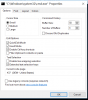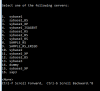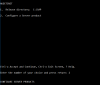- Joined
- Aug 26, 2016
- Messages
- 3
- Reaction score
- 0
Hi,
I am setting up a software which uses cmd for that setup where I select options using numbers.
At one option there are many options and message appears that use "Ctrl-f Scroll Forward, Ctrl-b Scroll Backward."
But when I use these its not working. When I use Ctrl-f or Ctrl-b, it comes like below:
Ctrl-f Scroll Forward, Ctrl-b Scroll Backward.^F
Ctrl-f Scroll Forward, Ctrl-b Scroll Backward.^B.
My cmd setting are attached.
Please let me know how to solve this problem.
I am setting up a software which uses cmd for that setup where I select options using numbers.
At one option there are many options and message appears that use "Ctrl-f Scroll Forward, Ctrl-b Scroll Backward."
But when I use these its not working. When I use Ctrl-f or Ctrl-b, it comes like below:
Ctrl-f Scroll Forward, Ctrl-b Scroll Backward.^F
Ctrl-f Scroll Forward, Ctrl-b Scroll Backward.^B.
My cmd setting are attached.
Please let me know how to solve this problem.