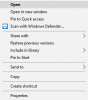That article Wolfie is from August 2015.
The suggestions it discusses are now deprecated in Windows 10 Versions 1703. I forget now whether it was deprecated back in any OS Build of Version 16xx [ it may have been ].
That is why Colin is seeking an alternate solution.
He does not want to scale things, he just wants to achieve the results of part 2 in that article, but the problem is that options is not available in Windows 10 now.
I know at one time there were some third party downloads to allow a User to run the older Control Desktop Personalization features (which used to have the option hidden away under Colors), but to my recollection these downloads were at best limited, and more than likely now would trigger the current
Settings app rather than the Control Panel Desktop.
That is why in my earlier reply I said, that so far as I was aware the only current way to achieve what Colin wants is to modify the Registry WindowMetrics key, by modifying the Binary Value: MenuFont and the two String Values: MenuHeight & MenuWidth.
There may well be another way around this that does not involve rolling back Windows 10 to a Version and OS Build your article presumably is addressing. I just do not know what that other option is myself.
As it is interesting, I have mucked around a bit in the Registry trialling a few ideas that came to mind, but so far I've not been able to fool the System into restoring the old Control Panel options yet. It may not be possible to do it this way as it is reliant on the DLL files which might well be upgraded too and thus unusable in that sense, unless you grab a previous version from an older Windows.iso
I'll give the first Forum member who can figure it out an apple. They can give me a disprin in return to kill the headache of fiddling around when in fact what I all ready said will work.

Just take a look at my earlier post again. The fonts in Context Menu are indeed much larger after modifying those Values. It does not need to be that large of course, I just used an extreme so you could see that idea works.