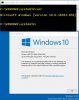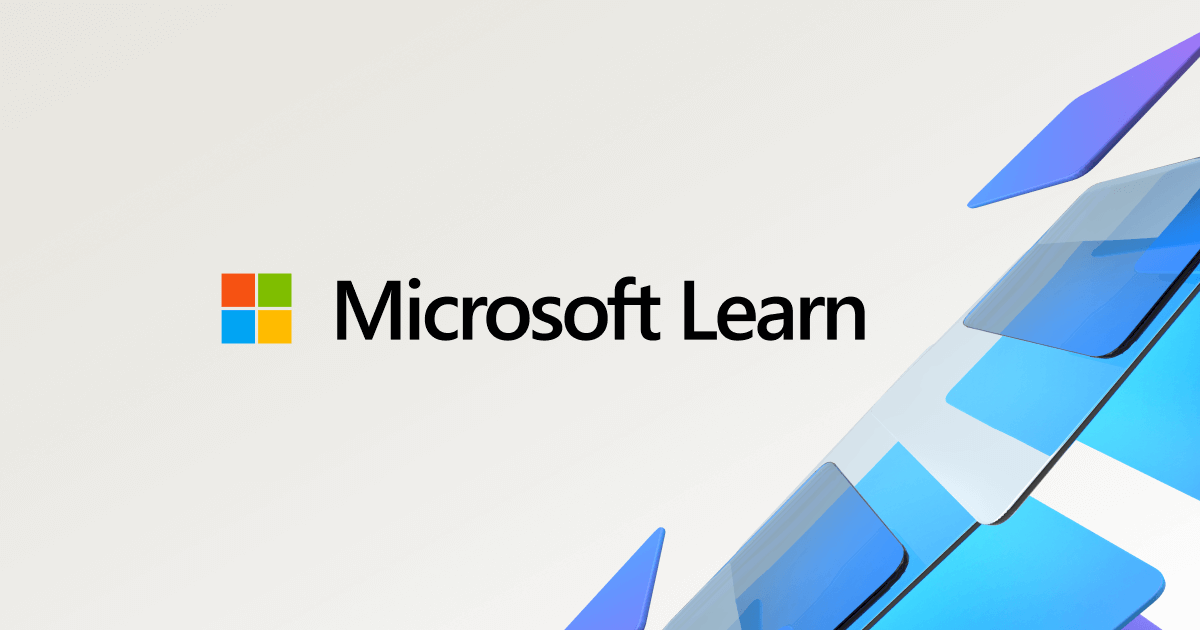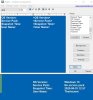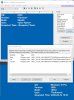- Joined
- Jun 15, 2015
- Messages
- 25
- Reaction score
- 7
I would like to display the windows version and build on the desktop of my machines.
There are various methods of finding out which version of windows you are running.
Among others (and I’m sure there are many more)
Option 1: SETTINGS ==> SYSTEM ==> ABOUT (Will display Windows Version and OS Build)
Option 2: Command Prompt ==> VER (Will display the OS Build in a slightly different format) [See top of attached screen print]
Option 3: Command Prompt ==>WINVER (Will display Windows Version and OS Build) [See middle of attached screen print]
Option 4: REGEDIT ==> Key: Computer\HKEY_CURRENT_USER\Control Panel\Desktop ==> Set value of PaintDesktopVersion to “1” (Will display “Some Number”)
Option 4 comes close to what I want to accomplish: Unlike options 1-3 where you have to go through a number of steps to get a one-time display of the version number, option 4 places a permanent note of the version onto the desktop [see bottom of attached screen print]. Unfortunately, the numbers this option shows, are NOT the same as the Windows Version and OS build shown by options 1 and 3:
On my current machine, options 1 and 3 show “Version 1909 - Build 18363.836”
Option 2 shows "Version 10.0.18363.836" (Slightly different format but still includes the OS Build)
Option 4 shows “Windows 10 Pro – Build 18362.19h1_release.190318-1202” The number shown here probably makes sense to a Microsoft Engineer but I would like to display the version/build that normal mortals use i.e. the same number that is shown in options 1 and 3.
Does anyone here know how to display the “proper” version/build number rather than the cryptic value currently displayed when using option 4?
There are various methods of finding out which version of windows you are running.
Among others (and I’m sure there are many more)
Option 1: SETTINGS ==> SYSTEM ==> ABOUT (Will display Windows Version and OS Build)
Option 2: Command Prompt ==> VER (Will display the OS Build in a slightly different format) [See top of attached screen print]
Option 3: Command Prompt ==>WINVER (Will display Windows Version and OS Build) [See middle of attached screen print]
Option 4: REGEDIT ==> Key: Computer\HKEY_CURRENT_USER\Control Panel\Desktop ==> Set value of PaintDesktopVersion to “1” (Will display “Some Number”)
Option 4 comes close to what I want to accomplish: Unlike options 1-3 where you have to go through a number of steps to get a one-time display of the version number, option 4 places a permanent note of the version onto the desktop [see bottom of attached screen print]. Unfortunately, the numbers this option shows, are NOT the same as the Windows Version and OS build shown by options 1 and 3:
On my current machine, options 1 and 3 show “Version 1909 - Build 18363.836”
Option 2 shows "Version 10.0.18363.836" (Slightly different format but still includes the OS Build)
Option 4 shows “Windows 10 Pro – Build 18362.19h1_release.190318-1202” The number shown here probably makes sense to a Microsoft Engineer but I would like to display the version/build that normal mortals use i.e. the same number that is shown in options 1 and 3.
Does anyone here know how to display the “proper” version/build number rather than the cryptic value currently displayed when using option 4?
Attachments
Last edited: