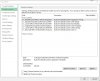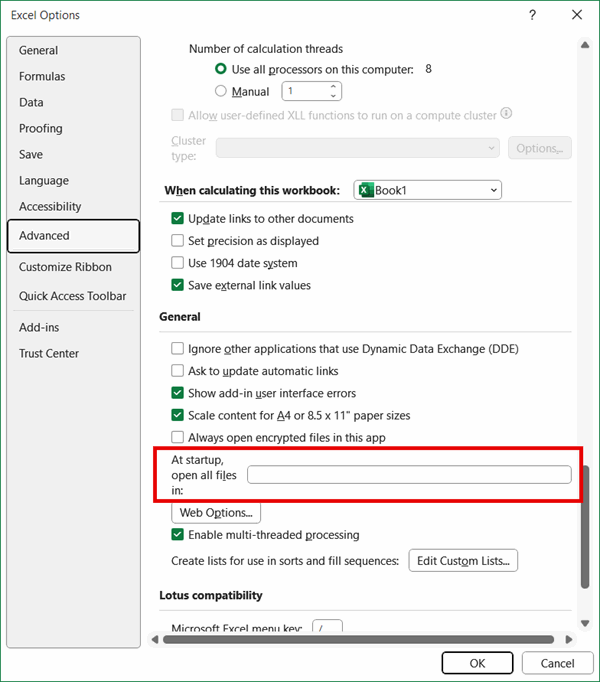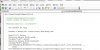OK I think I noticed something. I was slightly confused as to why I didn't currently have the personal.xls file. So I decided to find out why, and what it would take to activate it so easily.
When you recorded your macro you must have chosen to "Store macro in: Personal Macro Workbook". Now that you understand a bit about the Personal.xls file, you may understand why that is an option, and that the other options may be what you are actually needing.
If you record another macro using "Store macro in: This Workbook", you can copy your original code to the new macro. Doing this will place new macros in the appropriate location for moving, so you won't have to guess. Once this is done you shouldn't need the Personal.xls file, because then you will have it stored in the file needing the code.