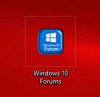If it's only occurring with some of the icons ( the one's you created, when making a shortcut ), then perhaps the problem is you have already maxed out your Icon Cache itself, or it has become corrupted at some point.
In Windows 10 the default size for the IconCache.db file is 500 kb, but you can modify the Windows Registry to allow it to be a lot bigger.
If you make it bigger, it may resolve your current issue, plus you'll find when exploring folders with lots of images, they will likely load a lot faster too.
If you want to check its current size, do the following:
- Open File Explorer, then in the address bar of File Explorer type the following: %localappdata%
- Now in the top ribbon of File Explorer, click view then check the box next to Hidden items
You should now see this listed:
In your case, you might note its a lot bigger in size than mine. If you have reached that 500 KB limit or are close to it, then you can modify the Registry to allow for it to be a lot bigger, thus reducing the likelihood of custom icons displaying wrongly. To do this, do the following:
- Type cmd into your Cortana search field, then press Ctrl + Shift + Enter keys together.
- When the User Account Control prompts you, click Yes to all an elevated commnd prompt to open.
- At the elevated command prompt, type one of the commands below that meets your needs:
To increase the IconCache size to 4 MB use this command:
Code:
reg add HKEY_LOCAL_MACHINE\SOFTWARE\Microsoft\Windows\CurrentVersion\Explorer /v "Max Cached Icons" /t REG_SZ /d "4096" /f
Press Enter key to execute command.
To increase the IconCache size to 8 MB use this command:
Code:
reg add HKEY_LOCAL_MACHINE\SOFTWARE\Microsoft\Windows\CurrentVersion\Explorer /v "Max Cached Icons" /t REG_SZ /d "8192" /f
Press Enter key to execute command.
- When done, type exit then press Enter to close the elevated command prompt.
Note: To reverse this change, and thus reset the Icon Cache size back to the default 500 KB, simply enter the following command into an elevated command prompt:
Code:
reg delete HKEY_LOCAL_MACHINE\SOFTWARE\Microsoft\Windows\CurrentVersion\Explorer /v "Max Cached Icons" /f
Regards,
Regedit32