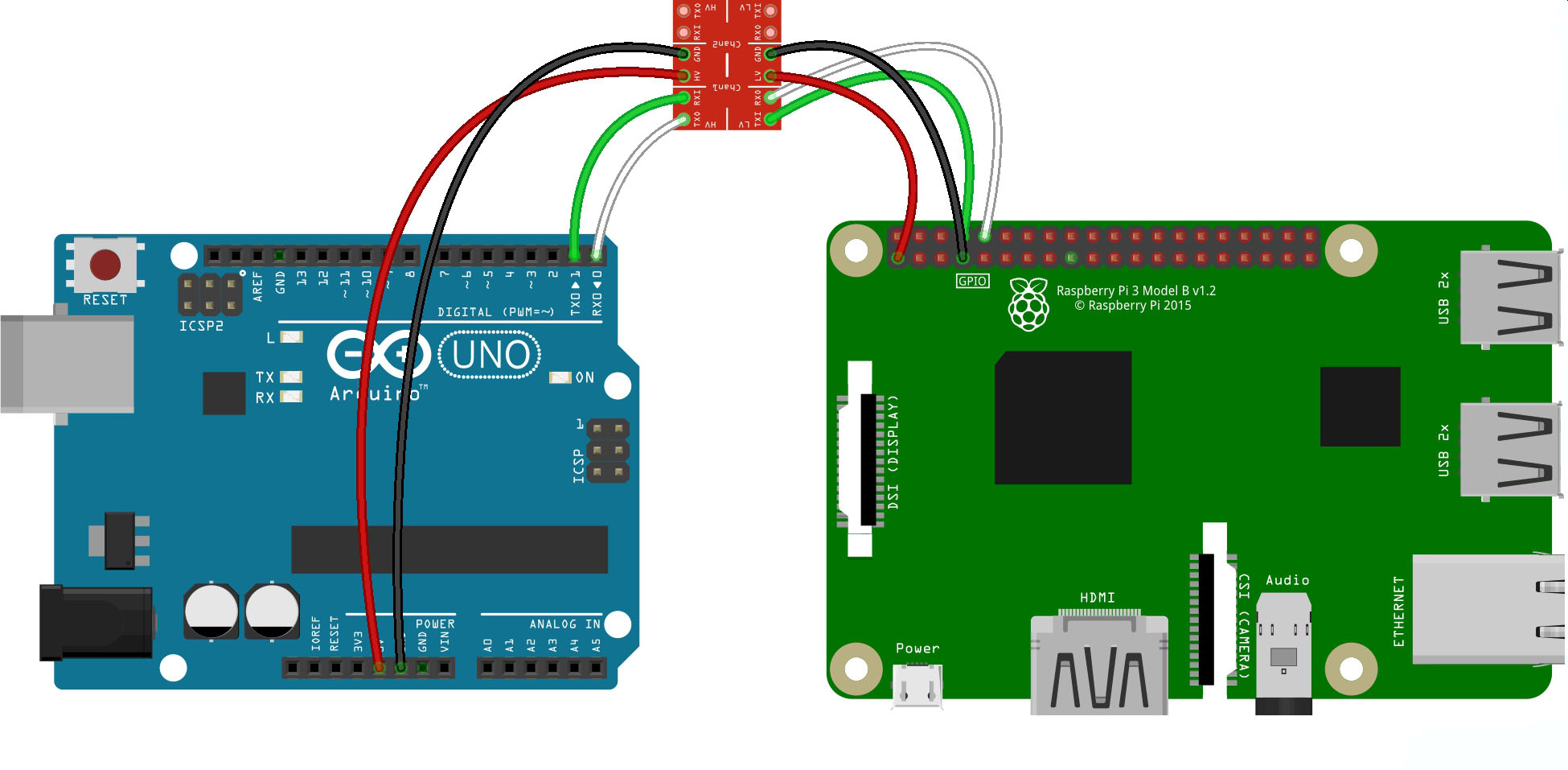bassfisher6522
Moderator
- Joined
- Sep 22, 2014
- Messages
- 2,054
- Reaction score
- 392
I did originally say I wanted my printer to work for me.
To start from the beginning, my new printer is wireless, as is my laptop.
My laptop is this: ASUS VivoBook Max X541SA Laptop, Intel Pentium N3710 1.6GHz, 4GB RAM, 1TB HDD, 15.6" LED, DVDRW, Intel HD, WIFI, Webcam, Bluetooth, Windows 10 Home 64bit
Printer did work at first, then since laptop did automatic updates, it now doesn't.
On searching online for the error message, it said to go to ports in device manager. That wasn't visible and so that is how I ended up here!
Your advice has at least enabled the ports to be visible.
Should I start a new post elsewhere?
I would do this.....uninstall any printer that is listed, then unplug the usb cable...either from the PC or printer. Then download the latest version of the driver/software package for your printer. With HP printers there is a certain sequence you have to follow for hooking up/connecting and powering up printer. You have to follow those instructions exactly. Once the uninstall is complete, reboot....then with the fresh copy of of your driver software package.....install and follow onscreen prompts.