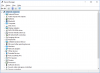You are using an out of date browser. It may not display this or other websites correctly.
You should upgrade or use an alternative browser.
You should upgrade or use an alternative browser.
Ports (COM and LTE) not showing in Device Manager in windows 10
- Thread starter Ravi
- Start date
- Joined
- Nov 19, 2013
- Messages
- 13,390
- Reaction score
- 2,318
It seems you have an "Unknown device" in device manager.
That could be anything from a chipset driver, to a USB and or Serial Device driver needing attention.
Have you checked Sony's support site for your Vaio to see if they have any driver updates for it, paying particular attention to BIOS, Chipset, Storage controllers, USB, Network, Video, Audio, etc.?
That could be anything from a chipset driver, to a USB and or Serial Device driver needing attention.
Have you checked Sony's support site for your Vaio to see if they have any driver updates for it, paying particular attention to BIOS, Chipset, Storage controllers, USB, Network, Video, Audio, etc.?
I did all of that but it's not working. I checked on another 2 PC's which has Windows 10 and there also I can not find the PORTS(COM and LTE) in the device manager. Is it the Windows 10 problem ??? and what can I do to get PORTS(COM and LTE) in windows 10 as I need this for my programming work.
- Joined
- Nov 19, 2013
- Messages
- 13,390
- Reaction score
- 2,318
I don't have any such thing either in device manager.
That's because my motherboard doesn't have any integrated COM (serial) ports nor any integrated LPT (which I assume is what you mean.... parallel) ports.
That's because my motherboard doesn't have any integrated COM (serial) ports nor any integrated LPT (which I assume is what you mean.... parallel) ports.
yes but when I had windows 7 on my laptop the PORTS(COM and LTE) in my device manager. Actually this is much needed for my hterm interface. I have to mention COMPORT number to this interface. As soon as I upgraded my Windows 7 to 10 it disappears??? Any possible reason???
- Joined
- Nov 19, 2013
- Messages
- 13,390
- Reaction score
- 2,318
Generally speaking you can enable or disable integrated serial and or lpt ports in the system setup utility for your motherboard (BIOS), you should probably check there first and then make sure that you clear up device manager and resolve the problem with the device that is showing above as likely missing a driver. That could be a serial port (com / communication). But it is certainly not likely to be both com and lpt and I do not know what an LTE port is.
- Joined
- Dec 25, 2016
- Messages
- 1
- Reaction score
- 2
Hello Ravi, follow these steps:
I hope this helps.
- Open "Device Manager"
- Select menu "Action" -> "Add legacy hardware", then Click "Next"
- Select "Install the hardware that I manually select from a list (Advanced)" -> then click "Next"
- Scroll down, then select "Ports (COM & LPT)", then click "Next"
- Select "Manufacturer" as your need, (in this case, I'm selecting standard type or default option) then click "Next"
- Finish!
I hope this helps.
Attachments
Hello Ravi, follow these steps:
- Open "Device Manager"
- Select menu "Action" -> "Add legacy hardware", then Click "Next"
- Select "Install the hardware that I manually select from a list (Advanced)" -> then click "Next"
- Scroll down, then select "Ports (COM & LPT)", then click "Next"
- Select "Manufacturer" as your need, (in this case, I'm selecting standard type or default option) then click "Next"
- Finish!
I hope this helps.
this really helps, deserve 10000000 likes
- Joined
- Jan 11, 2018
- Messages
- 6
- Reaction score
- 0
Hello Ravi, follow these steps:
- Open "Device Manager"
- Select menu "Action" -> "Add legacy hardware", then Click "Next"
- Select "Install the hardware that I manually select from a list (Advanced)" -> then click "Next"
- Scroll down, then select "Ports (COM & LPT)", then click "Next"
- Select "Manufacturer" as your need, (in this case, I'm selecting standard type or default option) then click "Next"
- Finish!
I hope this helps.
I did this (had to click on View for it to show as were in Hidden) but my printer still refuses to work for me.
Tried plugging in the cable instead of the wireless but still no luck.
Brand new laptop - the printer worked initially then since it needed to install some updates it just fights with me.
All I need is for the printer (also brand new) to print for me!
bassfisher6522
Moderator
- Joined
- Sep 22, 2014
- Messages
- 2,062
- Reaction score
- 396
Hello Ravi, follow these steps:
- Open "Device Manager"
- Select menu "Action" -> "Add legacy hardware", then Click "Next"
- Select "Install the hardware that I manually select from a list (Advanced)" -> then click "Next"
- Scroll down, then select "Ports (COM & LPT)", then click "Next"
- Select "Manufacturer" as your need, (in this case, I'm selecting standard type or default option) then click "Next"
- Finish!
I hope this helps.
In my version of windows 10, which is the latest build (FCU) with all other MS updates, it's under the "VIEW" tab and then select hidden devices. Click hidden devices and there you go, they show up.
- Joined
- Jan 11, 2018
- Messages
- 6
- Reaction score
- 0
I've done that, and followed all the rest of your walkthrough - restarted laptop - still no luck on getting the printer to work.In my version of windows 10, which is the latest build (FCU) with all other MS updates, it's under the "VIEW" tab and then select hidden devices. Click hidden devices and there you go, they show up.
Any other tips greatly appreciated, I am not a techy that can do anything adventurous and daren't do stuff that could risk making the whole laptop go titsup.
As I said before, when I first got the new printer, installed it via the disc, all worked fine.
Then since laptop has done some updates it doesn't want to know. Aaarrrggg!!!!
Thanks!
bassfisher6522
Moderator
- Joined
- Sep 22, 2014
- Messages
- 2,062
- Reaction score
- 396
Well, this is different then your OP (original post) which you asked how to get the ports to show up. No where in any of the posts I read say anything about a printer not working. I only guessed that's what you were wanting help on as those ports are generally associated with printers.I've done that, and followed all the rest of your walkthrough - restarted laptop - still no luck on getting the printer to work.
Any other tips greatly appreciated, I am not a techy that can do anything adventurous and daren't do stuff that could risk making the whole laptop go titsup.
As I said before, when I first got the new printer, installed it via the disc, all worked fine.
Then since laptop has done some updates it doesn't want to know. Aaarrrggg!!!!
Thanks!
That said, this is what I would do. First, we need the make/model of your laptop because we have to address the unknown device driver that is missing. As Trouble stated, that is usually the chipset driver. We get that fixed then we can fix your printer issue.
To do that, we need the make/model of your printer. Then we can go from there.
An example of a missing driver on some Notebooks such as one I have is the Express Card slot in one edge of the case. It's probably a successor to the older PCMCIA Card of earlier Notebooks. Have not yet found a suitable Win10 driver, gave up on it as I don't need it, just Disable it in Device Manager.
bassfisher6522
Moderator
- Joined
- Sep 22, 2014
- Messages
- 2,062
- Reaction score
- 396
I wouldn't with out knowing what it is I'm disabling....but that's just me.An example of a missing driver on some Notebooks such as one I have is the Express Card slot in one edge of the case. It's probably a successor to the older PCMCIA Card of earlier Notebooks. Have not yet found a suitable Win10 driver, gave up on it as I don't need it, just Disable it in Device Manager.
- Joined
- Jan 11, 2018
- Messages
- 6
- Reaction score
- 0
Well, this is different then your OP (original post) which you asked how to get the ports to show up. No where in any of the posts I read say anything about a printer not working. I only guessed that's what you were wanting help on as those ports are generally associated with printers.
That said, this is what I would do. First, we need the make/model of your laptop because we have to address the unknown device driver that is missing. As Trouble stated, that is usually the chipset driver. We get that fixed then we can fix your printer issue.
To do that, we need the make/model of your printer. Then we can go from there.
I did originally say I wanted my printer to work for me.
To start from the beginning, my new printer is wireless, as is my laptop.
My laptop is this: ASUS VivoBook Max X541SA Laptop, Intel Pentium N3710 1.6GHz, 4GB RAM, 1TB HDD, 15.6" LED, DVDRW, Intel HD, WIFI, Webcam, Bluetooth, Windows 10 Home 64bit
Printer did work at first, then since laptop did automatic updates, it now doesn't.
On searching online for the error message, it said to go to ports in device manager. That wasn't visible and so that is how I ended up here!
Your advice has at least enabled the ports to be visible.
Should I start a new post elsewhere?
bassfisher6522
Moderator
- Joined
- Sep 22, 2014
- Messages
- 2,062
- Reaction score
- 396
Go here and download the chipset driver and install it. https://www.asus.com/Laptops/ASUS-VivoBook-Max-X541SA/HelpDesk_Download/
Where's the printer info?
Where's the printer info?
I didn't see any mention of a print problem but the image in your first post does not show a printer as having been installed. I've installed a number of HP printers that use USB and their install routine seemed to be the best way to get the USB port set up as they need. The LPT1/PRN port is usually a 25-pin socket on the computer.I did originally say I wanted my printer to work for me.
To start from the beginning, my new printer is wireless, as is my laptop.
My laptop is this: ASUS VivoBook Max X541SA Laptop, Intel Pentium N3710 1.6GHz, 4GB RAM, 1TB HDD, 15.6" LED, DVDRW, Intel HD, WIFI, Webcam, Bluetooth, Windows 10 Home 64bit
Printer did work at first, then since laptop did automatic updates, it now doesn't.
On searching online for the error message, it said to go to ports in device manager. That wasn't visible and so that is how I ended up here!
Your advice has at least enabled the ports to be visible.
Should I start a new post elsewhere?
On that one it was the only thing not working so I had to assume it was the Express Card so I just disabled it, haven't seen any issues since. The Notebook/motherboard maker didn't have any Win10 driver for it nor did Intel. To cap it off, I haven't seen Express Cards advertised in some time.I wouldn't with out knowing what it is I'm disabling....but that's just me.
bassfisher6522
Moderator
- Joined
- Sep 22, 2014
- Messages
- 2,062
- Reaction score
- 396
You need to reread all your posts......no where do you say you need help for a printer. Also, according to your laptop make/model....it came with windows 10. You say it had windows 7 on it. Did someone do this for you? Or the make/model is wrong.
Edit: Sorry, I see that I'm replying to 2 different posters. I was referring to the very first post, which is not you. So that's cleared up.
Edit: Sorry, I see that I'm replying to 2 different posters. I was referring to the very first post, which is not you. So that's cleared up.
Ask a Question
Want to reply to this thread or ask your own question?
You'll need to choose a username for the site, which only take a couple of moments. After that, you can post your question and our members will help you out.