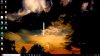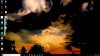Hi Nick,
Welcome to the Forum.
Have you attempted running a System File Check yet?
- Press Windows key + S to give focus to the search field
- In the search field type command then,
- In search results, right-click on Command Prompt and select Run as administrator
- Click yes when the User Account Control prompts you
- In the Administrator: Command Prompt console type SFC /SCANNOW and press Enter
In the meanwhile, can you also confirm whether or not you've install any third party applications that have added themselves to the Context Menu, and also, whether or not you've moved the Windows.OLD folder that is created when you upgrade Windows, to a second partition or drive.
You can also make a minor Registry modification that may kick start the context menu for you by doing the following from an elevated Command Prompt:
- As before open the Administrator: Command Prompt
- In the Administrator: Command Prompt console type or copy & paste the following:
Code:
REG ADD "HKEY_LOCAL_MACHINE\SOFTWARE\Microsoft\Windows\CurrentVersion\Policies\Explorer" /v NoViewContextMenu /t REG_DWORD /d 1 /f
Press
Enter key to execute. This will
disable the
Context menu
Now
type or
copy & paste the following:
Code:
REG ADD "HKEY_LOCAL_MACHINE\SOFTWARE\Microsoft\Windows\CurrentVersion\Policies\Explorer" /v NoViewContextMenu /t REG_DWORD /d 0 /f
Press
Enter key to execute. This will
re-enable the
Context menu
Type
exit and press
Enter to close the console.
- With the Context menu re-enabled, right-click on the Taskbar and select Task Manager
- Scroll to bottom of the Processes list and right-click on Windows Explorer and select Restart
You Desktop and Taskbar will momentarily flash and darken as Windows Explorer reboots itself. This is normal. Once its restarted the second command above that re-enabled Context Menu will take affect, meaning you can then see whether its helped resolve your right-click desktop issue.