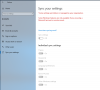Hi there
We have a problem in our Company that in the "Settings -> Accounts -> Sign-in options" the page won't load, it just stays white and its loading non-stop and the message appears "Some settings are hidden or managed by your organization"
And I can promise you, it's not the GPOs fault. We created a new OU without any GPOs, disabled inherence , moved the computer there, made gpupdate /force , it still doesn't work.
And we have this problem with Windows 10 Enterprise and Education and in the Versions 1803, 1809 and 1903. Also after a complete reinstallation of a Computer.
I already tried different things on the Internet, nothing works...
Things I tried:
1. Delete NGC Folder
2. Turn on convenience PIN sign-in
3. Allow the use of biometrics / Allow users to log on using biometrics / Allow domain users to log on using biometrics
4. Allow Telemetry (0 until 3)
Thanks for Help and Advice, its really annoying
We have a problem in our Company that in the "Settings -> Accounts -> Sign-in options" the page won't load, it just stays white and its loading non-stop and the message appears "Some settings are hidden or managed by your organization"
And I can promise you, it's not the GPOs fault. We created a new OU without any GPOs, disabled inherence , moved the computer there, made gpupdate /force , it still doesn't work.
And we have this problem with Windows 10 Enterprise and Education and in the Versions 1803, 1809 and 1903. Also after a complete reinstallation of a Computer.
I already tried different things on the Internet, nothing works...
Things I tried:
1. Delete NGC Folder
2. Turn on convenience PIN sign-in
3. Allow the use of biometrics / Allow users to log on using biometrics / Allow domain users to log on using biometrics
4. Allow Telemetry (0 until 3)
Thanks for Help and Advice, its really annoying