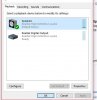- Joined
- Sep 25, 2016
- Messages
- 5
- Reaction score
- 0
hello all
i usually keep my laptop plugged into my Logitech speaker . they work fine audio is perfect. i don't move the laptop much but when i disconnected the speakers audio jack sat on my bed and then proceeded to use the laptop speaker they would not work ( and no it wasn't muted). so i checked the device driver as i have had issue with other things like Bluetooth because of it. all drivers are fine.
i right clicked on the speaker symbol went to playback devices and checked if it showed that there was a output and yes it did. i used the troubleshooter yet no issue was found. i have a asus n55sf. this has never happened before. i plan to take it to college so i need to get this fixed soon.
Thank you
i usually keep my laptop plugged into my Logitech speaker . they work fine audio is perfect. i don't move the laptop much but when i disconnected the speakers audio jack sat on my bed and then proceeded to use the laptop speaker they would not work ( and no it wasn't muted). so i checked the device driver as i have had issue with other things like Bluetooth because of it. all drivers are fine.
i right clicked on the speaker symbol went to playback devices and checked if it showed that there was a output and yes it did. i used the troubleshooter yet no issue was found. i have a asus n55sf. this has never happened before. i plan to take it to college so i need to get this fixed soon.
Thank you