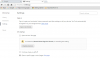I think it is Chromium - both Chrome and Edge appear along the bottom of the screen, but I have stopped using Chrome in favour of Edge. When the unwanted web page comes up saying access is denied, the details button asks "Allow Chromium to access...settings"
Hi Mountseer,
Sorry for the delay in responding to Point 2. I've been doing some research into the issues you raised on this to try and determine whether we are dealing with a simple Firewall issue blocking one of your browsers, or whether you have a variation of a long existing Chrome / Chromium virus affecting your system.
Initially you mentioned a webpage was opening and asking you to install Chromium all the time. Later you added Chromium would open "service/capital.one", then you mentioned the unwanted webpage was triggering an ACCESS DENIED error. You did not mention whether the particular error has a Number value assigned to it. For example, a common alert is Error 138 NETWORK_ACCESS_DENIED. This however, may not be appearing given you also mentioned when clicking details you are prompted to allow Chromium access.
Chromium is a publicly released - Open Source Project - that allows developers to play around with the source code for Google Chrome. Unfortunately, some less desirable characters have taken advantage of this to modify malware, adware and viral applications, then bundled those with Third Party downloads of legitimate software that you might choose to download and install. If you did not choose to only install the software you wanted, then the third party junk would install also and thus infect your System.
You mentioned you have Chrome and Edge on your taskbar, and that you tend you use Edge more now. I'm wondering whether you also have installed Chromium, either intentionally, or accidently through a third party installation. Could you confirm for me please the following:
- What browsers are currently installed on your computer?
I know you have Chrome, Edge and given you're using Windows 10 you'll also have Internet Explorer 11. Have you installed any other browsers, for example Mozilla Firefox, Opera, Chromium.
You can verify this by typing Programs and Features into your search/Cortana box on taskbar, then pressing Enter key to open the Programs and Features window. Wait a moment to allow it to populate then take a look at the list of installed applications. Are any other browsers present there? Is there anything listed there you have no recollection of installing? If so what are they?
- Have you checked your Chrome settings for "extensions" and "on start"?
- Open Chrome
- In the top right corner click the icon with 3 horizontal lines.
- Click Settings
This will open the Settings window in your Chrome browser. Take a look at the On startup section. Is there a check in the radio button next to Open a specific page or set of pages? I've included an image to show you what you might see if this is the case.
If it is checked, click the Set pages link and make sure that "service/capital.one" is not mentioned there. If it is simply remove it, or replace with something you would rather see.
- Next in the Settings window on the left pane click Extensions.
- This will open Chrome's Extensions window in your browser. What extensions are listed there? Any mention of Chromium there or something hinting at "service/capital.one"?
- If yes, then to the right of that extension remove the checkmark if present, then click the Trash icon (also to the right of the extension).
- Once done simply close the Browser
- Finally, if you did discover Chromium earlier in your Programs and Features window you can if you would like return there then click on Chromium and in the top toolbar select Uninstall.
- Restart computer afterwards should you choose to uninstall that.
Sorry, I know I said finally a few minutes ago, but I forgot to get you to do one last thing for me to help determine what is going on with your System in regards to Point 2.
Please, also do the following:
- Press Winkey + X or with mouse right click Start
- Press T or with mouse click Task Manager
- Click the Startup tab
- Now press and hold these 3 keys together: Ctrl + Alt + Print Screen
- Close Task manager window
- In your Search/Cortana box type Paint | then press Enter key
- When the Paint Window opens in the top left corner left-click once on the Paste icon
- You ought to now see a picture of your Startup tab's contents.
- Now click File | select Save as | enter Startup in the box next to File name | then choose to save to your Desktop
- Now here in the forum click the Upload a file button just beneath where you are typing your reply to me, navigate to your desktop and select that Startup.png image you just created in Paint, then click the Open button
- This will allow me to view what is starting up as your computer boots to Login screen, then to Desktop once you log in. Thanks in advance

Regards,
Regedit32