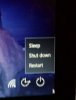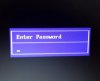- Joined
- Sep 25, 2016
- Messages
- 5
- Reaction score
- 0
Husband was trying to connect with internet. Wasn't working. So he did a reboot. Well came back up with a different wall paper. And that was it. If you click on screen you get the icon for Wi-Fi and restart power off icon. Tried alt del. Right clicks nothing.
Then tried reboot with doing f8 to bring back up in safe mode.
Nothing unable to get it into save mode.
Help
Thank you
Then tried reboot with doing f8 to bring back up in safe mode.
Nothing unable to get it into save mode.
Help
Thank you