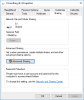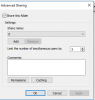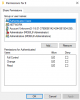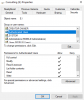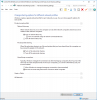I have four Windows 10 computers on my ethernet network. One ("8910") can see all four in File Explorer. The other three can see each other but can't see 8910. They can ping 8910 but trying \\8910 in File Explorer does not work. 8910's advanced sharing settings in network discovery are on as is the "Make this PC discoverable" switch in the ethernet settings.
After I updated my ethernet adapter driver (odd because the computer is less than a year old), 8910 became visible on the other computers, but within a day that stopped.
Any suggestions?
After I updated my ethernet adapter driver (odd because the computer is less than a year old), 8910 became visible on the other computers, but within a day that stopped.
Any suggestions?