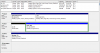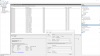- Joined
- Jan 9, 2017
- Messages
- 42
- Reaction score
- 0
A couple of days ago, I cloned my main drive, deleted the partitions, did a failed reinstall of Windows, deleted the partitions again and cloned the backup back on to the same drive.
Ever since then, when I boot the machine, it gets past the BIOS stage, then I get the message "Invalid partition table" on a black screen. If I press the space bar, it continues to load Windows as if nothing had happened.
On the one hand, pressing the space bar is a mild inconvenience. On the other, an invalid partition table doesn't sound good, and if I can sort it out, I would like to.
Anyone any ideas? Thanks
Ever since then, when I boot the machine, it gets past the BIOS stage, then I get the message "Invalid partition table" on a black screen. If I press the space bar, it continues to load Windows as if nothing had happened.
On the one hand, pressing the space bar is a mild inconvenience. On the other, an invalid partition table doesn't sound good, and if I can sort it out, I would like to.
Anyone any ideas? Thanks