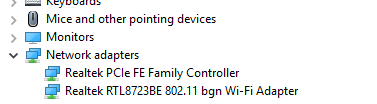- Joined
- Nov 19, 2013
- Messages
- 13,367
- Reaction score
- 2,311
That might suggest that today or at least sometime recently you may have gotten a Windows Update.today it started happening again
That update might have included an update to your wireless network adapter.
You can check your update history to see if any such update might have occurred
OR
You can go back into device manager, expand network adapters, right click the wireless adapter and choose properties, select the driver tab and see if the "Rollback" button is available for you to roll back the driver to the previous working version.