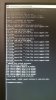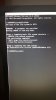- Joined
- Oct 11, 2016
- Messages
- 12
- Reaction score
- 0
Win 10 Fam ...
So, all I wanted to do was move the files off my existing HD to a larger HD and it has turned into a NIGHTMARE!
First I tried the Seagate Wizard and it appeared to work, but the new hard drive would not boot up. It would go to the Splash Screen and the little circle would just spin for hours.
So I tried to do an image and that is when all heck broke lose. I got a message saying the hard drive had errors so it could not make an image. When I scan the hard drive through Windows it does not find any errors. But when I did ChkDsk it found some errors but it was unable to repair them (see pictures)
So .. my question is: is there a way within Windows to repair the errors? Is there a way I can transfer the data to my new hard drive? Is there any software that "really works" that is freeware or that I can purchase that will repair the errors?
The thing is that the hard drive works fine. I just cannot transfer the data to a new one.
Thanks
So, all I wanted to do was move the files off my existing HD to a larger HD and it has turned into a NIGHTMARE!
First I tried the Seagate Wizard and it appeared to work, but the new hard drive would not boot up. It would go to the Splash Screen and the little circle would just spin for hours.
So I tried to do an image and that is when all heck broke lose. I got a message saying the hard drive had errors so it could not make an image. When I scan the hard drive through Windows it does not find any errors. But when I did ChkDsk it found some errors but it was unable to repair them (see pictures)
So .. my question is: is there a way within Windows to repair the errors? Is there a way I can transfer the data to my new hard drive? Is there any software that "really works" that is freeware or that I can purchase that will repair the errors?
The thing is that the hard drive works fine. I just cannot transfer the data to a new one.
Thanks