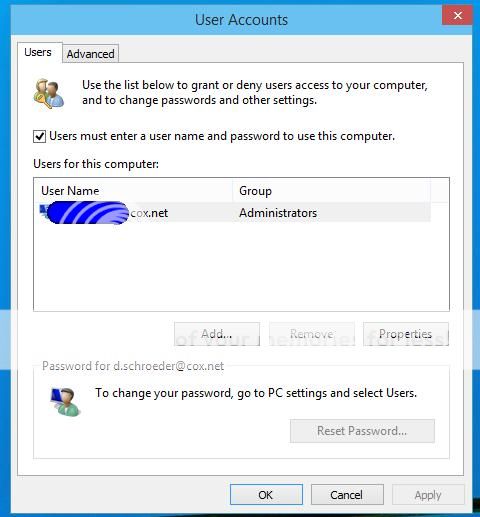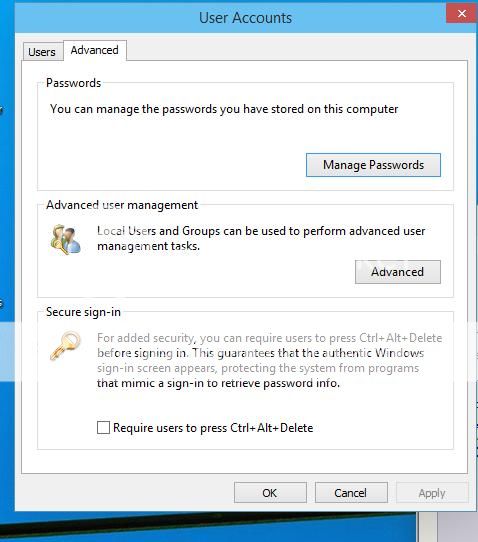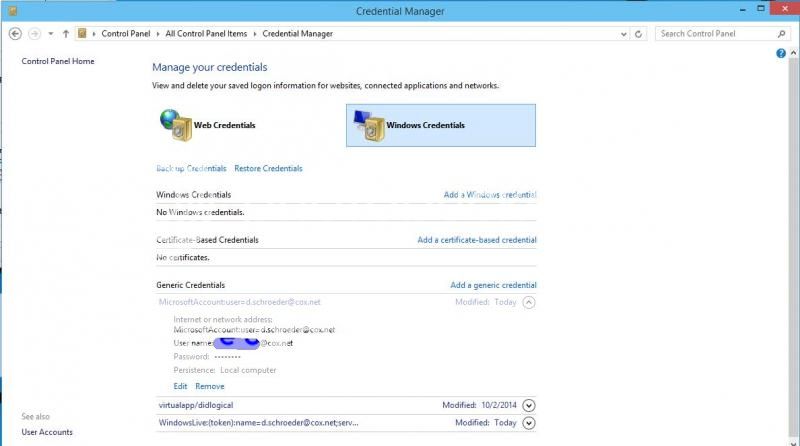Ok, I would like to start by saying this is one of the most infuriating things I've ever dealt with on any computer. Something as simple as not requiring a password on login should be the most basic and easy-to-access setting on any computer. Microsoft has had years to figure out how to streamline stuff like this and in my opinion has absolutely failed.
That being said, the problem seems to be (again, screw Windows) that there are
several different places within Windows 10's trainwreck-shaped maze of a System Settings that influence your password on Login. That's why there are so many answers in this thread.
Below I will post all of the helpful tips I found in this insanely long thread:
EDIT: I recommend trying fixes 1 & 6 first!
1. The "netplwiz" fix
- Right click at the Win logo at bottom left of your screen > select "Run" > in the Run box type "netplwiz" > OK > Under "Users for this computer" select your account > Uncheck the "Users must enter a user name and password to use this computer" box (If it's already unchecked, try checking and unchecking it) > Click Apply button on bottom right > Type your current Microsoft password in both boxes.
- Restart Win 10. (OR, as suggested by another user, select Shut Down instead of Restart)
2. The Sign in with Local Account fix
(Another explanation
here)
3. The Power Options password on wakeup fix
- To get to Power Options right click on your Windows logo (bottom left of your screen) > Select "Power Options" from the list
- This one doesn't work for me, I don't even have this available in my Power Options.
4. The Advanced Power Options fix
- To get to this spot right click Windows logo > Select "Power Options" from list > Click "change plan settings" to the right of the currently selected plans > Click "change advanced power settings"
- This one didn't work for me though. That option didn't even appear in my menu
5. The Screen Saver Settings fix
- I didn't even bother finding this one because I know my problem is from startup, not from my screensaver. But by all means give it a shot:
6. The Accounts Sign-In Options fix
- You need to get to Settings > Accounts. Some people get there by right-clicking the Windows logo on the bottom left and selecting "Settings" from the menu. I had to search "Settings" via Cortana to find it, since it wasn't in my menu. Do whichever works for you.
- Settings > Accounts > Sign-in options > Under Require sign-in select "Never"
These are all the solutions I could find throughout this thread. The last one worked for me. You're welcome Microsoft for doing your job, unlike your scripted out-of-country support team that does absolutely nothing to help any of us out.
Good luck to everyone hoping to fix this issue, I hope one of these does it for you. Otherwise, good luck on your quest...